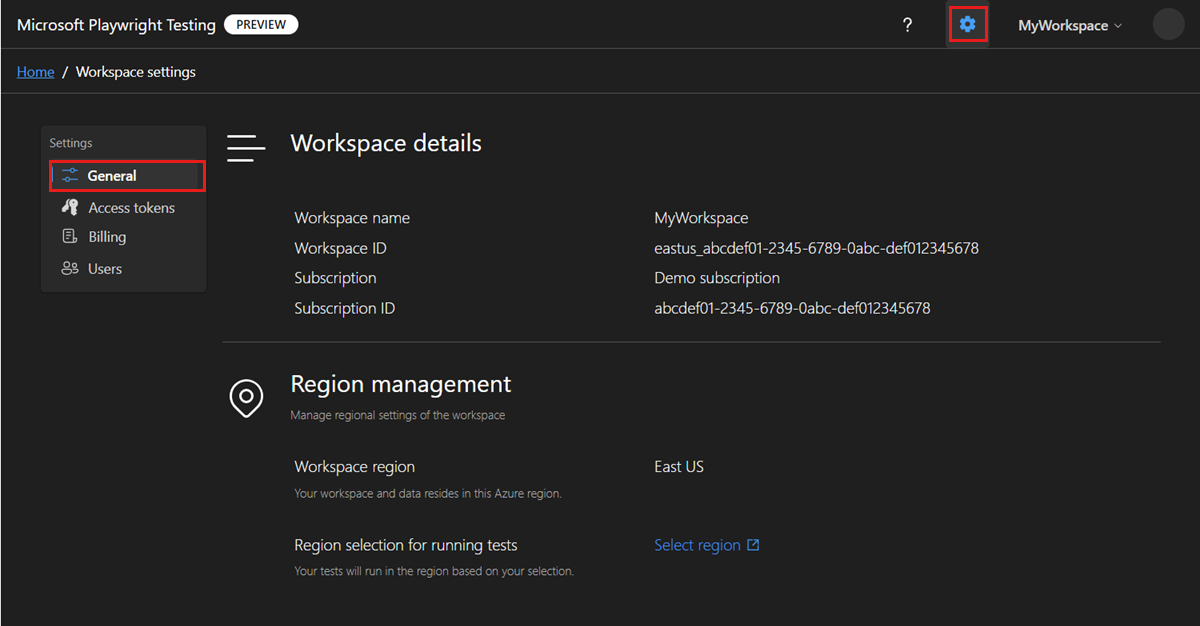Optimize regional latency for a workspace in Microsoft Playwright Testing Preview
Learn how to minimize the network latency between the client machine and the remote browsers for a Microsoft Playwright Testing Preview workspace.
Microsoft Playwright Testing lets you run your Playwright tests on hosted browsers in the Azure region that's nearest to your client machine. The service collects the test results in the Azure region of the remote browsers, and then transfers the results to the workspace region.
By default, when you create a new workspace, the service runs tests in an Azure region closest to the client machine. When you disable this setting on the workspace, the service uses remote browsers in the Azure region of the workspace.
Important
Microsoft Playwright Testing is currently in preview. For legal terms that apply to Azure features that are in beta, in preview, or otherwise not yet released into general availability, see the Supplemental Terms of Use for Microsoft Azure Previews.
Configure regional settings for a workspace
You can configure the regional settings for your workspace in the Azure portal.
Sign in to the Playwright portal with your Azure account.
Select the workspace settings icon, and then go to the General page to view the workspace settings.
Select Select region to go to your workspace in the Azure portal.
Alternately, you can go directly to the Azure portal and select your workspace:
- Sign in to the Azure portal.
- Enter Playwright Testing in the search box, and then select Playwright Testing in the Services category.
- Select your Microsoft Playwright Testing workspace from the list.
In your workspace, select Region Management in the left pane.
Choose the corresponding region selection option.
By default, the service uses remote browsers in the Azure region that's closest to the client machine to minimize latency.
Related content
Feedback
Coming soon: Throughout 2024 we will be phasing out GitHub Issues as the feedback mechanism for content and replacing it with a new feedback system. For more information see: https://aka.ms/ContentUserFeedback.
Submit and view feedback for