Quickstart: Create an Azure NAT Gateway using Terraform
Get started with Azure NAT Gateway using Terraform. This Terraform file deploys a virtual network, a NAT gateway resource, and Ubuntu virtual machine. The Ubuntu virtual machine is deployed to a subnet that is associated with the NAT gateway resource.
The script also generates a random SSH public key and associates it with the virtual machine for secure access. The public key is outputted at the end of the script execution.
The script uses the Random and AzAPI providers in addition to the AzureRM provider. The Random provider is used to generate a unique name for the resource group and the SSH key. The AzAPI provider is used to generate the SSH public key.
As with the public key, the names of the created resource group, virtual network, subnet, and NAT gateway are printed when the script is run.
Terraform enables the definition, preview, and deployment of cloud infrastructure. Using Terraform, you create configuration files using HCL syntax. The HCL syntax allows you to specify the cloud provider - such as Azure - and the elements that make up your cloud infrastructure. After you create your configuration files, you create an execution plan that allows you to preview your infrastructure changes before they're deployed. Once you verify the changes, you apply the execution plan to deploy the infrastructure.
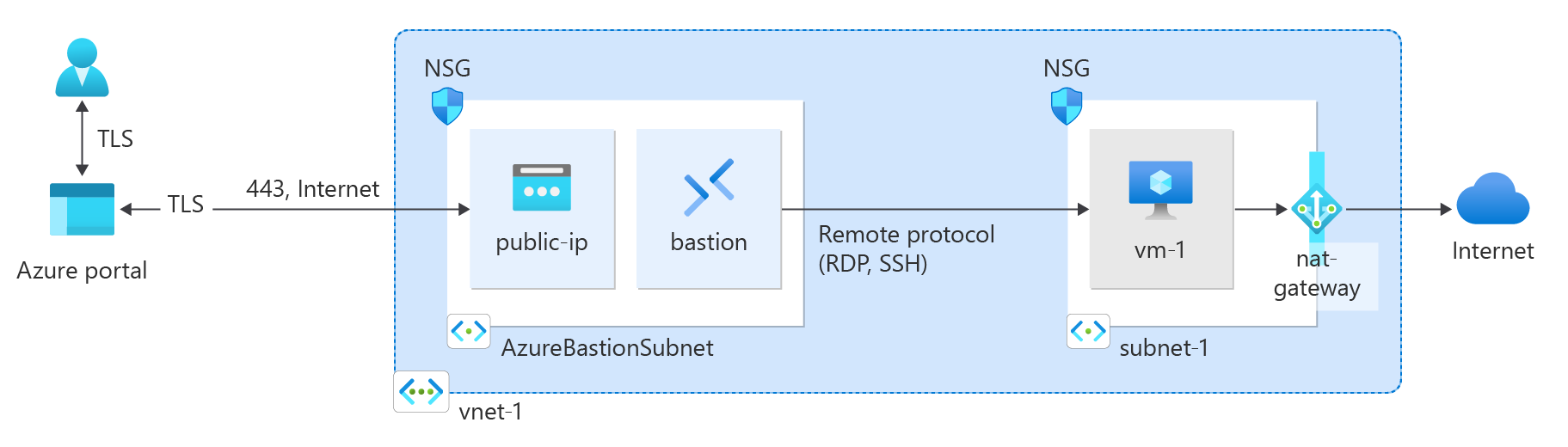
Prerequisites
An Azure account with an active subscription. You can create an account for free.
Implement the Terraform code
Note
The sample code for this article is located in the Azure Terraform GitHub repo.
See more articles and sample code showing how to use Terraform to manage Azure resources
Create a directory in which to test and run the sample Terraform code and make it the current directory.
Create a file named
main.tfand insert the following code:# Resource Group resource "azurerm_resource_group" "rg" { location = var.resource_group_location name = "${random_pet.prefix.id}-rg" } # Virtual Network resource "azurerm_virtual_network" "my_terraform_network" { name = "${random_pet.prefix.id}-vnet" address_space = ["10.0.0.0/16"] location = azurerm_resource_group.rg.location resource_group_name = azurerm_resource_group.rg.name } # Subnet 1 resource "azurerm_subnet" "my_terraform_subnet_1" { name = "subnet-1" resource_group_name = azurerm_resource_group.rg.name virtual_network_name = azurerm_virtual_network.my_terraform_network.name address_prefixes = ["10.0.0.0/24"] } # Public IP address for NAT gateway resource "azurerm_public_ip" "my_public_ip" { name = "public-ip-nat" location = azurerm_resource_group.rg.location resource_group_name = azurerm_resource_group.rg.name allocation_method = "Static" sku = "Standard" } # NAT Gateway resource "azurerm_nat_gateway" "my_nat_gateway" { name = "nat-gateway" location = azurerm_resource_group.rg.location resource_group_name = azurerm_resource_group.rg.name } # Associate NAT Gateway with Public IP resource "azurerm_nat_gateway_public_ip_association" "example" { nat_gateway_id = azurerm_nat_gateway.my_nat_gateway.id public_ip_address_id = azurerm_public_ip.my_public_ip.id } # Associate NAT Gateway with Subnet resource "azurerm_subnet_nat_gateway_association" "example" { subnet_id = azurerm_subnet.my_terraform_subnet_1.id nat_gateway_id = azurerm_nat_gateway.my_nat_gateway.id } # Create public IP for virtual machine resource "azurerm_public_ip" "my_public_ip_vm" { name = "public-ip-vm" location = azurerm_resource_group.rg.location resource_group_name = azurerm_resource_group.rg.name allocation_method = "Static" sku = "Standard" } # Create Network Security Group and rule resource "azurerm_network_security_group" "my_terraform_nsg" { name = "nsg-1" location = azurerm_resource_group.rg.location resource_group_name = azurerm_resource_group.rg.name security_rule { name = "SSH" priority = 1001 direction = "Inbound" access = "Allow" protocol = "Tcp" source_port_range = "*" destination_port_range = "22" source_address_prefix = "*" destination_address_prefix = "*" } } # Create network interface resource "azurerm_network_interface" "my_terraform_nic" { name = "nic-1" location = azurerm_resource_group.rg.location resource_group_name = azurerm_resource_group.rg.name ip_configuration { name = "my_nic_configuration" subnet_id = azurerm_subnet.my_terraform_subnet_1.id private_ip_address_allocation = "Dynamic" public_ip_address_id = azurerm_public_ip.my_public_ip_vm.id } } # Connect the security group to the network interface resource "azurerm_network_interface_security_group_association" "example" { network_interface_id = azurerm_network_interface.my_terraform_nic.id network_security_group_id = azurerm_network_security_group.my_terraform_nsg.id } # Generate random text for a unique storage account name resource "random_id" "random_id" { keepers = { # Generate a new ID only when a new resource group is defined resource_group = azurerm_resource_group.rg.name } byte_length = 8 } # Create storage account for boot diagnostics resource "azurerm_storage_account" "my_storage_account" { name = "diag${random_id.random_id.hex}" location = azurerm_resource_group.rg.location resource_group_name = azurerm_resource_group.rg.name account_tier = "Standard" account_replication_type = "LRS" } # Create virtual machine resource "azurerm_linux_virtual_machine" "my_terraform_vm" { name = "vm-1" location = azurerm_resource_group.rg.location resource_group_name = azurerm_resource_group.rg.name network_interface_ids = [azurerm_network_interface.my_terraform_nic.id] size = "Standard_DS1_v2" os_disk { name = "myOsDisk" caching = "ReadWrite" storage_account_type = "Premium_LRS" } source_image_reference { publisher = "Canonical" offer = "0001-com-ubuntu-server-jammy" sku = "22_04-lts-gen2" version = "latest" } computer_name = "hostname" admin_username = var.username admin_ssh_key { username = var.username public_key = jsondecode(azapi_resource_action.ssh_public_key_gen.output).publicKey } boot_diagnostics { storage_account_uri = azurerm_storage_account.my_storage_account.primary_blob_endpoint } } resource "random_pet" "prefix" { prefix = var.resource_group_name_prefix length = 1 }Create a file named
outputs.tfand insert the following code:output "resource_group_name" { description = "The name of the created resource group." value = azurerm_resource_group.rg.name } output "virtual_network_name" { description = "The name of the created virtual network." value = azurerm_virtual_network.my_terraform_network.name } output "subnet_name_1" { description = "The name of the created subnet 1." value = azurerm_subnet.my_terraform_subnet_1.name } output "nat_gateway"{ description = "The name of the created NAT gateway." value = azurerm_nat_gateway.my_nat_gateway.id }Create a file named
providers.tfand insert the following code:terraform { required_providers { azapi = { source = "azure/azapi" version = "~>1.5" } azurerm = { source = "hashicorp/azurerm" version = "~>3.0" } random = { source = "hashicorp/random" version = "~>3.0" } } } provider "azurerm" { features {} }Create a file named
ssh.tfand insert the following code:resource "random_pet" "ssh_key_name" { prefix = "ssh" separator = "" } resource "azapi_resource_action" "ssh_public_key_gen" { type = "Microsoft.Compute/sshPublicKeys@2022-11-01" resource_id = azapi_resource.ssh_public_key.id action = "generateKeyPair" method = "POST" response_export_values = ["publicKey", "privateKey"] } resource "azapi_resource" "ssh_public_key" { type = "Microsoft.Compute/sshPublicKeys@2022-11-01" name = random_pet.ssh_key_name.id location = azurerm_resource_group.rg.location parent_id = azurerm_resource_group.rg.id } output "key_data" { value = jsondecode(azapi_resource_action.ssh_public_key_gen.output).publicKey }Create a file named
variables.tfand insert the following code:variable "resource_group_location" { type = string default = "eastus" description = "Location of the resource group." } variable "resource_group_name_prefix" { type = string default = "rg" description = "Prefix of the resource group name that's combined with a random ID so name is unique in your Azure subscription." } variable "username" { type = string description = "The username for the local account that will be created on the new VM." default = "azureuser" }
Initialize Terraform
Run terraform init to initialize the Terraform deployment. This command downloads the Azure provider required to manage your Azure resources.
terraform init -upgrade
Key points:
- The
-upgradeparameter upgrades the necessary provider plugins to the newest version that complies with the configuration's version constraints.
Create a Terraform execution plan
Run terraform plan to create an execution plan.
terraform plan -out main.tfplan
Key points:
- The
terraform plancommand creates an execution plan, but doesn't execute it. Instead, it determines what actions are necessary to create the configuration specified in your configuration files. This pattern allows you to verify whether the execution plan matches your expectations before making any changes to actual resources. - The optional
-outparameter allows you to specify an output file for the plan. Using the-outparameter ensures that the plan you reviewed is exactly what is applied.
Apply a Terraform execution plan
Run terraform apply to apply the execution plan to your cloud infrastructure.
terraform apply main.tfplan
Key points:
- The example
terraform applycommand assumes you previously ranterraform plan -out main.tfplan. - If you specified a different filename for the
-outparameter, use that same filename in the call toterraform apply. - If you didn't use the
-outparameter, callterraform applywithout any parameters.
Verify the results
- Get the Azure resource group name.
resource_group_name=$(terraform output -raw resource_group_name)
- Get the NAT gateway ID.
nat_gateway=$(terraform output -raw nat_gateway)
- Run az network nat gateway show to display the details about the NAT gateway.
az network nat gateway show \
--resource-group $resource_group_name \
--ids $nat_gateway
Clean up resources
When you no longer need the resources created via Terraform, do the following steps:
Run terraform plan and specify the
destroyflag.terraform plan -destroy -out main.destroy.tfplanKey points:
- The
terraform plancommand creates an execution plan, but doesn't execute it. Instead, it determines what actions are necessary to create the configuration specified in your configuration files. This pattern allows you to verify whether the execution plan matches your expectations before making any changes to actual resources. - The optional
-outparameter allows you to specify an output file for the plan. Using the-outparameter ensures that the plan you reviewed is exactly what is applied.
- The
Run terraform apply to apply the execution plan.
terraform apply main.destroy.tfplan
Troubleshoot Terraform on Azure
Troubleshoot common problems when using Terraform on Azure.
Next steps
Feedback
Coming soon: Throughout 2024 we will be phasing out GitHub Issues as the feedback mechanism for content and replacing it with a new feedback system. For more information see: https://aka.ms/ContentUserFeedback.
Submit and view feedback for